HubSpot's Topic Cluster Tool
Posted by Emery Pearson on Mar 1, 2023 3:33:00 PM

HubSpot offers a variety of tools for its users, and one of the most useful for those trying to grow organic traffic is the Topic Cluster Tool. This easy to use tool makes implementing topic clusters and pillar strategies easy in your HubSpot CMS. Let's take a look at what the tool is, how it works, and why you should use it.
What is a Topic Cluster?
First, let's back up and define what a topic cluster is. A topic cluster is a group of related content that goes in-depth into a single overarching topic. It has a pillar page—a main page that covers all aspects of the topic—as the foundation, and related pieces of content are 'clustered' around it, linking to and from the pillar page.
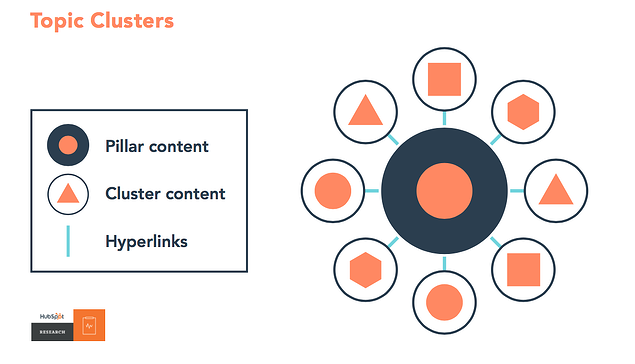 Topic cluster model via HubSpot
Topic cluster model via HubSpot
Why Topic Clusters?
In short, topic clusters are good for SEO. Having in-depth content on a topic–and making it easy for search engines to crawl the connecting pages–can boost your authority and credibility (something Google cares a lot about). But it's also a great way to engage with future customers. If they land on your site while searching for something, and your content answers their question and provides additional resources or information, they're more likely to take an interest in your business.
What is the HubSpot Topic Cluster Tool?
While a topic cluster is a strategy that can be done on any website, the tool HubSpot offers makes it more intuitive. It is built into your CMS, and you can use it to create clusters you already have decided on or ideate new topic clusters. It provides a visual overview of the cluster, which can be super helpful for understanding what you have and what you might need. It also features recommendations for main topics and subtopics that come with monthly search volume estimates and keyword difficulty.
Finding the Topic Cluster Tool in HubSpot
In HubSpot, navigate to Marketing > Website > SEO, then click Topics.
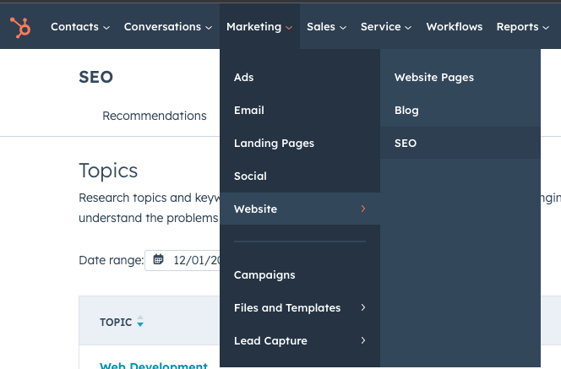
How to Create a Topic Cluster
Before we go using the tool to create a cluster, let's briefly cover how to create a topic cluster generally. First, you'll want to decide on your main topic–this will be your pillar page. It's going to be something you want to rank for, and it should be relevant to your site, service, products, and so forth.
Next, you'll identify the supporting subtopics that are related to your main topic. These niche pieces will cover the different aspects of your main topic/pillar content. For example, if you want to have pillar content about local restaurants, your cluster content might be about different cuisines, like Italian restaurants, diners, and burger joints.
That's the gist–identifying the main topic and the subtopics–but there are some different ways you can approach this. For some people, mind mapping, freewriting, or researching are ways to generate content ideas. You may have a lot of content on your site already, so it might be useful to audit what you have and look for connections. Your pillar page might already exist as a main page on your site about a service or product you offer, so you can expand on that page, link to and from related blogs you already have, and/or create some new content to support the main topic.
How to Use the Topic Cluster Tool
Ready to get into the tool? Remember, you can use this to build the topic cluster you've already decided upon, or you can use it to brainstorm. Whenever you're ready, navigate to the Topic Cluster Tool (how to find it is covered above) to get started.
From there, click on Add topic to create a new topic cluster. HubSpot helpfully guides you through finding a topic with the question of "What is one of the main challenges that you help your customers overcome?" Using data from your site, HubSpot has some suggestions to help you find a good topic. If you haven't yet decided on a topic, this is a great place to start.
Let's use my example from above: local restaurants. If this was a real pillar page and topic cluster I was creating, I'd swap 'local' for my city name. Adding the topic gives me monthly search volume and keyword difficulty. If I want to move forward with it, I would click the topic, and push Create Topic. This creates the cluster, which you can see below.
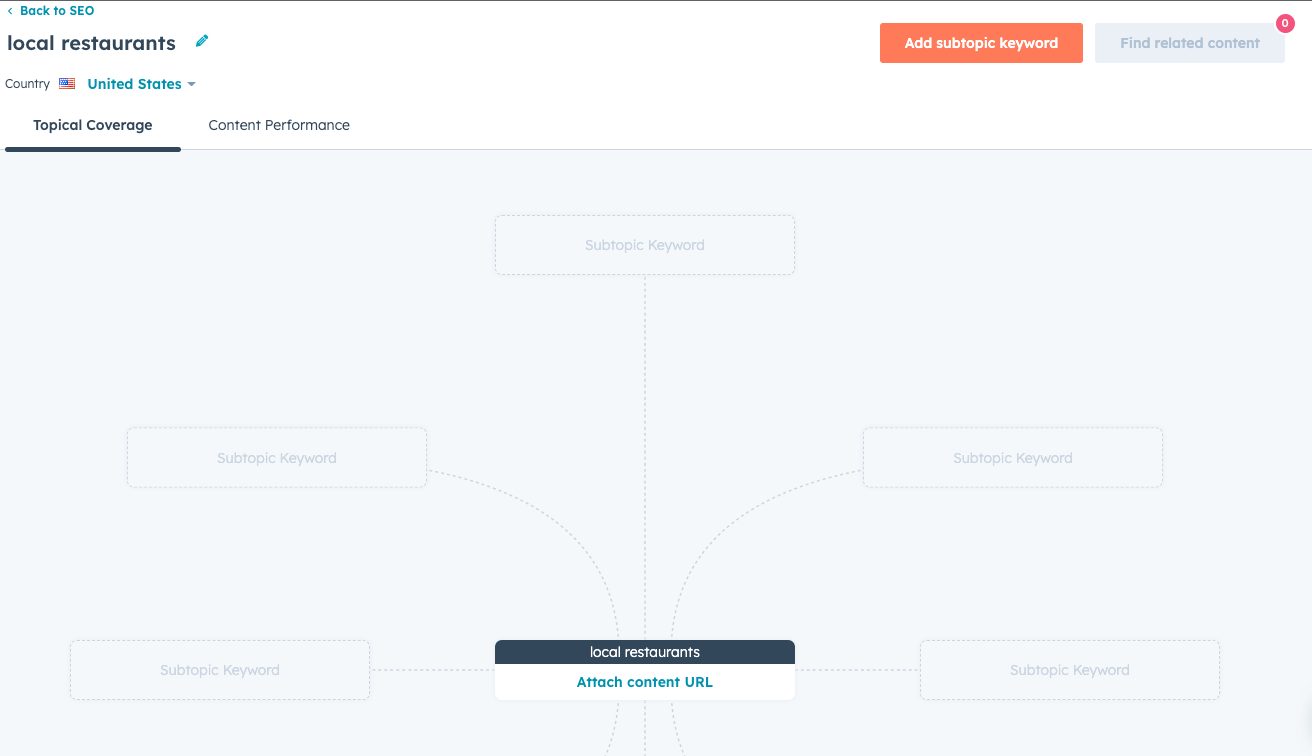
'Local restaurants' is my pillar content; I would attach the content url of that pillar page to the center–this will signal to HubSpot that it's my pillar content and all my supporting pages should link to and from this page.
Next up: Subtopics. Clicking the Add Subtopic button will bring up another box to search for your subtopics, and again you'll see data for each one you enter. If you have relevant content already, HubSpot will make suggestions about which page you might attach to the cluster for that keyword. If you have content already, the button that says Find related content will be clickable, and you can search through those suggestions to see what fits.
You can repeat this process as many times as you need to in order to create the cluster. Because of the suggestions and data HubSpot provides, it's an excellent way to ideate the cluster before you start creating content, too.
Once the cluster is created, you can add and delete subtopic pages over time, so it can be an ongoing process of adding to and refining your content.
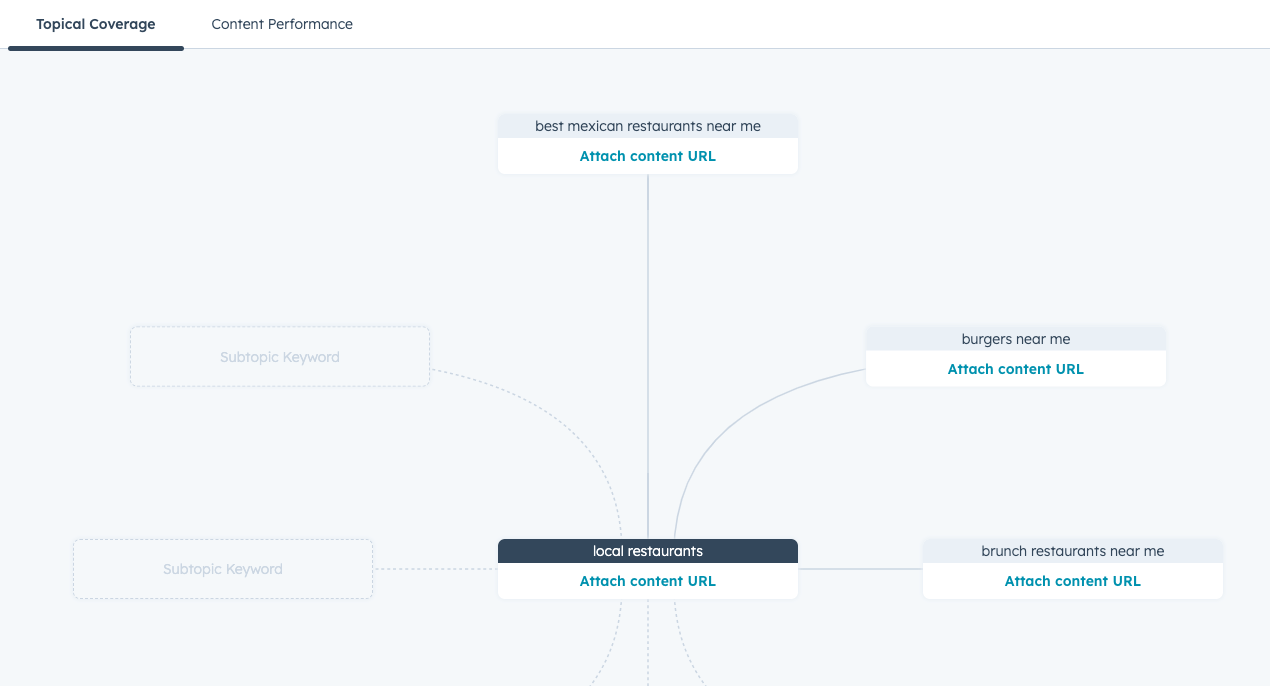
Reviewing Your Topic Cluster Performance in HubSpot
Another great thing about this tool is the opportunity to review the performance of everything within the cluster. Just click on Content Performance to see data on the pillar page and the subtopic content.
You'll also want to ensure that all your pages are connected to the pillar page, which will be shown by the connecting lines in the cluster tool. If you have urls attached to the pillar content and the subtopic pages but the line is red, check to make sure that both pages link to each other. If they are, navigate to the Content Performance tab and click Check Link to have HubSpot recheck the connection.
It's a good idea to check in on this periodically to review suggestions—you may have added a new blog post that actually fits in this cluster, which HubSpot could recommend in the Find Related Content section. You can also check for new topics or add keywords to the cluster that you want to address in future content creation.
Topic clusters are a great way to improve your SEO and content strategies, and HubSpot's tool makes it simple. Need help developing your strategy? Have more questions? We're happy to help!

Written by Emery Pearson
Emery is the content strategist at Tribute Media. She has an MA in rhetoric and composition from Boise State University, and she is currently an MFA candidate in creative writing at Antioch University. She lives in southern California with a bunch of creatures and many plants.